Following step-by-step procedures decribe how to configure Citrix XML Service port to use a different port in XenApp 6. Here I will change the XML service port to 8080, which is recommended by Citrix to be used as XML port.
Steps
Steps
- Stop the Citrix XML Service. To do so, you can manually stop the service or go to Command Prompt and execute the following command:
net stop CTXHTTP
- Now you have to unregister the XML service. To do so, execute the following command:
ctxxmlss /u
- To confirm this go to Services console and you will not be able to view the service calledCitrix XML Service.

- Now execute the following command to register the XML service to port 8080.

- To confirm the change, open Services console and there you will see the service called Citrix XML Service. The service will be in Stopped state.

- To start the Citrix XML Service execute the following command:
net start CTXHTTP
- Restart IIS by the following command:
iisreset
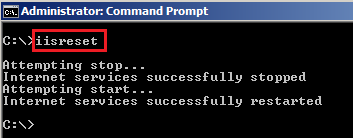
- Open Citrix Delivery Services Console, and expand the Farm that contains the server. Select Policies node, and click the Computer tab. Select the policy named Unfilteredand then click on Edit button.

- Click on Next.

- Select XML Service and then click on Add button of XML Service Port.

- Enter the port 8080 in the Value text box and click OK.

- Click on Save.

- Execute the following command to update the policy.
gpupdate
- Open Citrix --> Management Consoles --> Citrix Web Interface Management.
- Select XenApp Web Sites and then right click on the Site URL. Select Server Farms.

- Click on Edit.

- Change the XML Service port to 8080 and then click OK.

- Perform the same steps for XenApp Services Sites and change to port of the URL to8080.

- Execute the command iisreset to restart the IIS service.

No comments:
Post a Comment